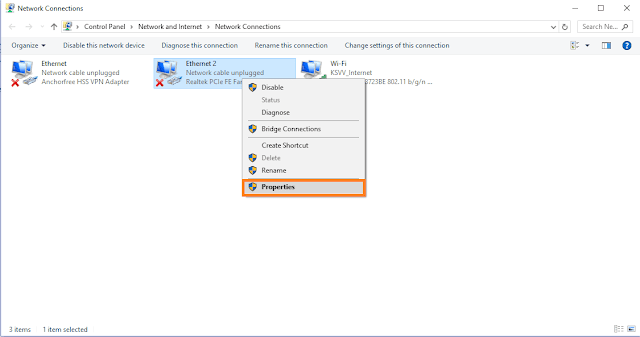H
ello welcome to Techmafia, we will be discussing about how to remove or delete the windows.old folder on windows 10. This folder consume more than 20 gb space. windows.old folder automatically created whenever user gets updated their computer with new operating system. if you not satisfy with new windows then you might easily downgrade to older version of operating system. Windows.old folder cannot directly easily delete by clicked on delete button.if you want to delete the file consumption folder then you might be follow below steps.
Step 1: Open This PC from Desktop.
Step 2: Right click on C drive,and open properties.
Step 3: Click on Disk CleanUp.
Step 4: Click the Clean up system Files button.
Step 5: Select the previous windows installation option to delete windows.old files. You can also delete temporary installation files and other Useless temporary data.
Step 6: Hit the OK button after selection is completed.
Step 7: On the confirmation pop-up dialog click delete files button.
Step 8: Click Yes to complete the partially completed process.